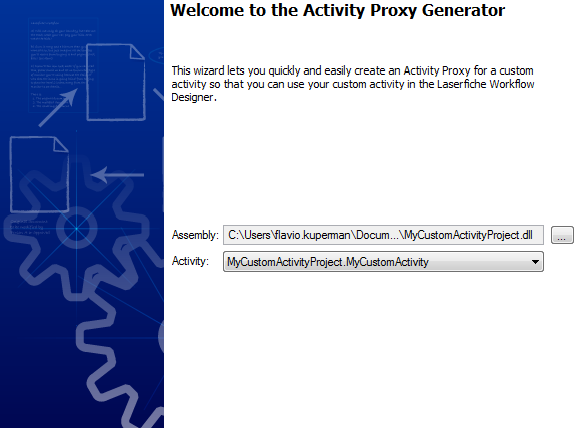In step one of the Activity Proxy Generator wizard, select the custom activity that you want to create a design-time component for. ![]() Show me what this step looks like.
Show me what this step looks like.
- Assembly: Browse to the assembly containing the custom activity.
- Click the Browse button
 to browse to your project assembly’s location.
to browse to your project assembly’s location. - Select an assembly.
- Click Open.
Note: If you do not know the location of your project’s assembly file, follow these instructions.
- Activity: If your project contains multiple runtime activities, you can use the drop-down menu to select a specific activity. The Activity Proxy Generator will generate code based on the custom activity selected here.
After configuring these options, click Next to continue to Step 2: Activity Proxy Information.